Keplr
Connect your Keplr wallet with HAQQ Network.
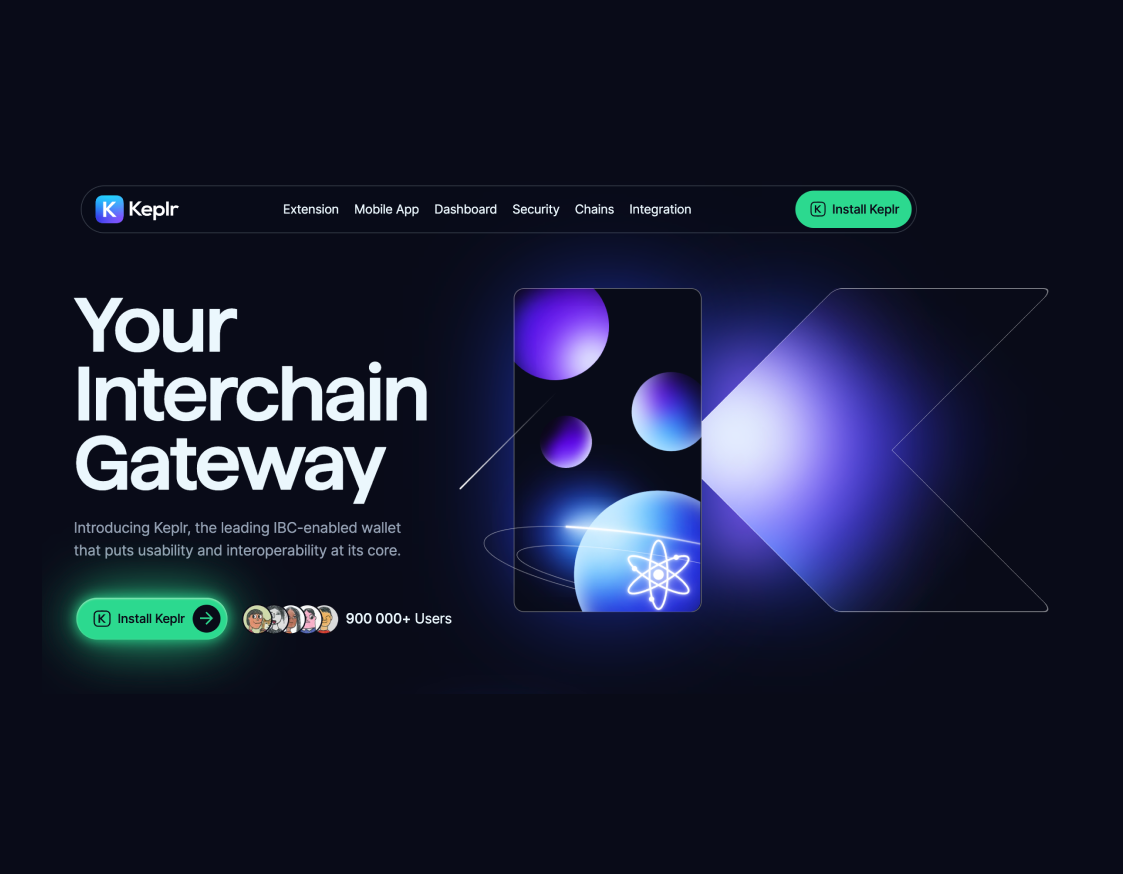
The Keplr extension is officially supported on Chromium-based browsers (i.e. Edge, Chrome, and Brave) and Firefox.
The Keplr browser extension is a wallet for accessing applications in the Cosmos ecosystem and managing user identities. It can be used to connect to HAQQ Network mainnet and testnet and claim rewards, send and stake tokens, interact with governance, and more.
Set Up Keplr
Further information about the process of setting up Keplr can be found in the official Keplr Documentation or in this Medium article.
Open the Keplr extension on your browser. If you are setting up Keplr for the first time, you can either create a new account or import an existing account.
Connect Keplr to HAQQ
Once you are signed in to the Keplr extension, you can connect the wallet with the HAQQ network. The HAQQ mainnet network
is already built into Keplr and look for the HAQQ network by clicking on the extension and scrolling to select the network.
if you already have a configured wallet, you can click on one of the two buttons below to add the network you need
Create a New Account
There are several ways to create a new account:
- via a mnemonic/seed phrase
- via one-click login
Create a Wallet with a Seed Phrase
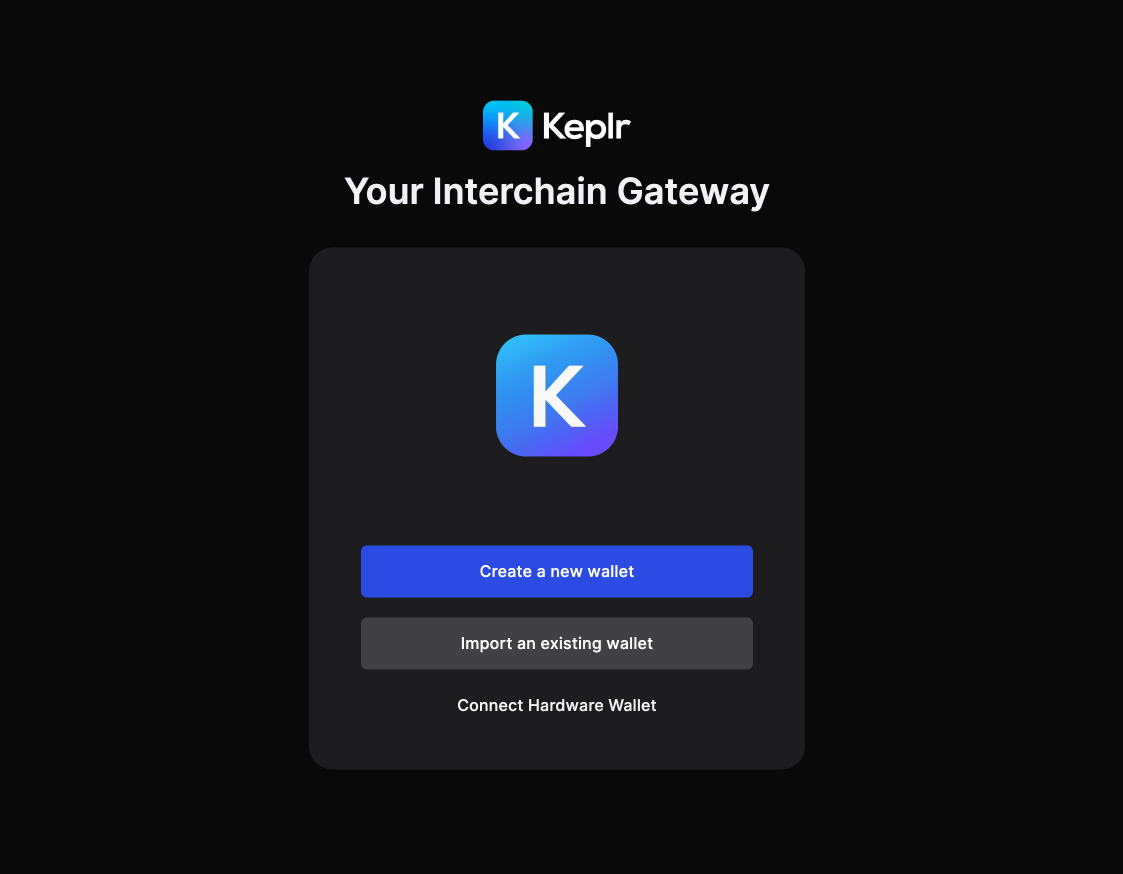
-
In the initial pop-up window, choose Create New Wallet
-
In the next window, choose Create new recovery phrase
-
Choose to have a seed/mnemonic phrase of 12 or 24 words, copy, save the phrase and click Next
- You can change the derivation path by clicking on Advanced, but this is optional (learn more in the Keplr FAQ)
-
Verify your seed/mnemonic phrase by filling the form word fields according to their numbers
-
Enter a name for your account (you can change later)
-
Set a strong password, repeat it and press Next
-
In last window, our network is not included in the list of integrated networks within the wallet. In the meantime, you can select the networks that you find useful for yourself from the list of available networks and click Save
Currently, our network is not included in the list of integrated networks within the wallet. However, please note that we are actively working towards integration and aim to be included as soon as possible.
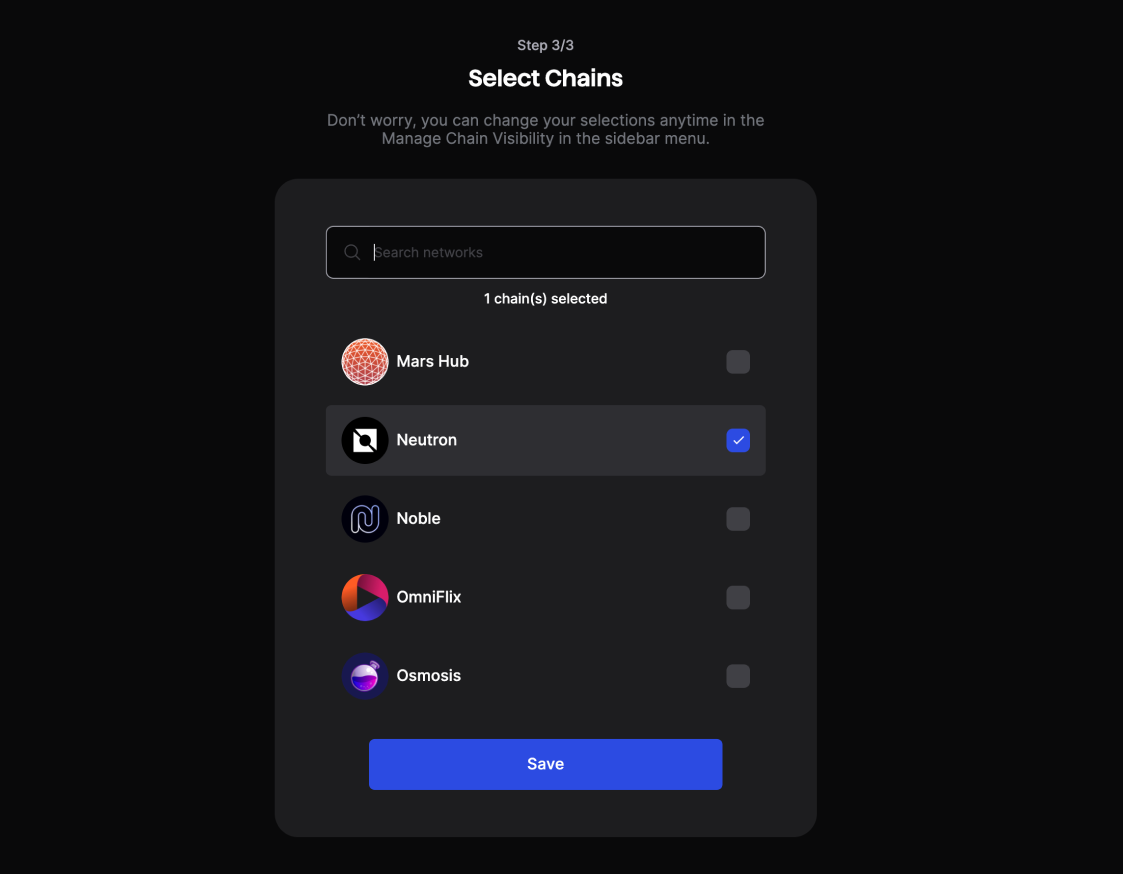
Create an Account with One-Click (Google OAuth) Login
It is suggested to create an account via mnemonic phrase or utilize a Ledger and not use the Sign in with Google.
- Choose the option Sign in with Google
- Now enter the email/phone number associated with your Google account, the password, and click Next
- If you have not used Keplr before, set a strong password for the Keplr extension, and click Confirm
Import an Existing Account
There are several ways to import an existing account:
- via a mnemonic/seed phrase/private key
- via ledger
Import an Account with a Seed Phrase
- In the initial pop-up window, choose Import Existing Account
- If you have used Keplr before, click on the Import an existing wallet, and select Use recovery phrase or private key
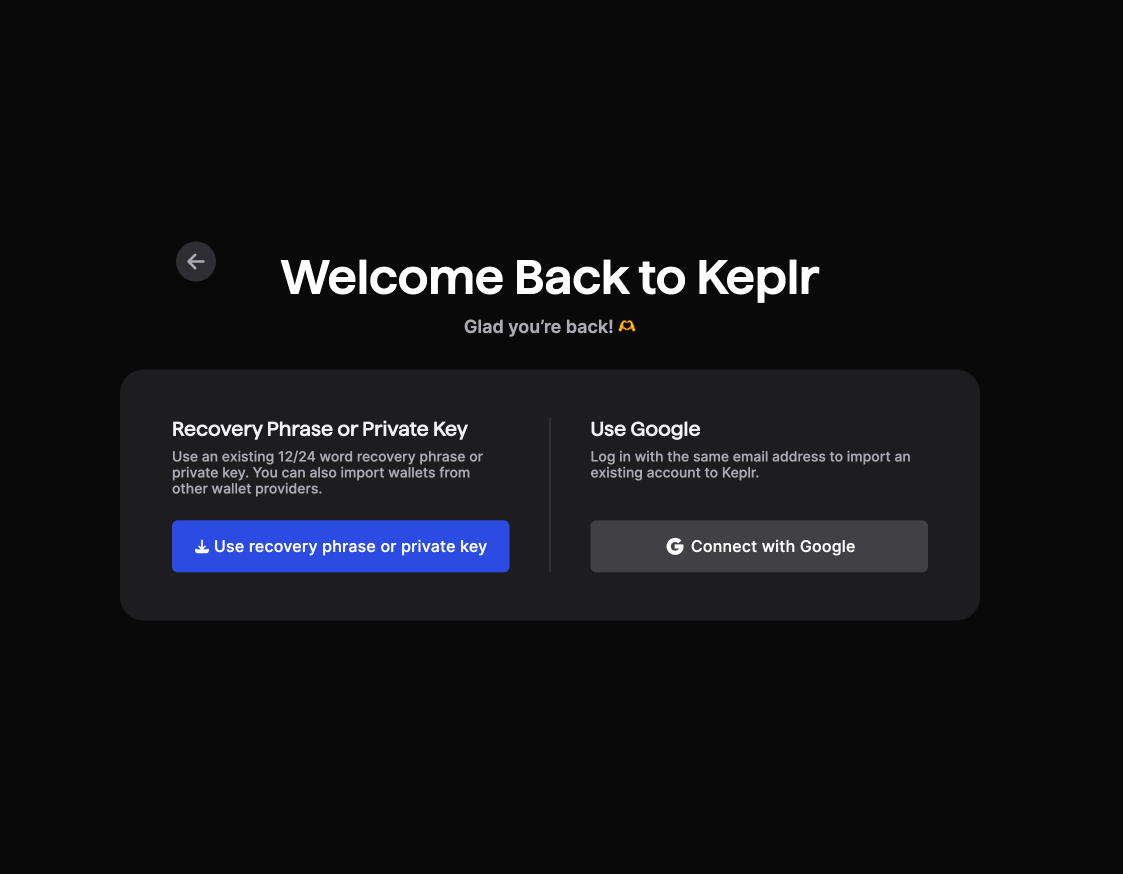
- Enter your mnemonic/seed phrase/private key in the appropriate slot, separating the words with spaces and taking
care to check they are spelled correctly
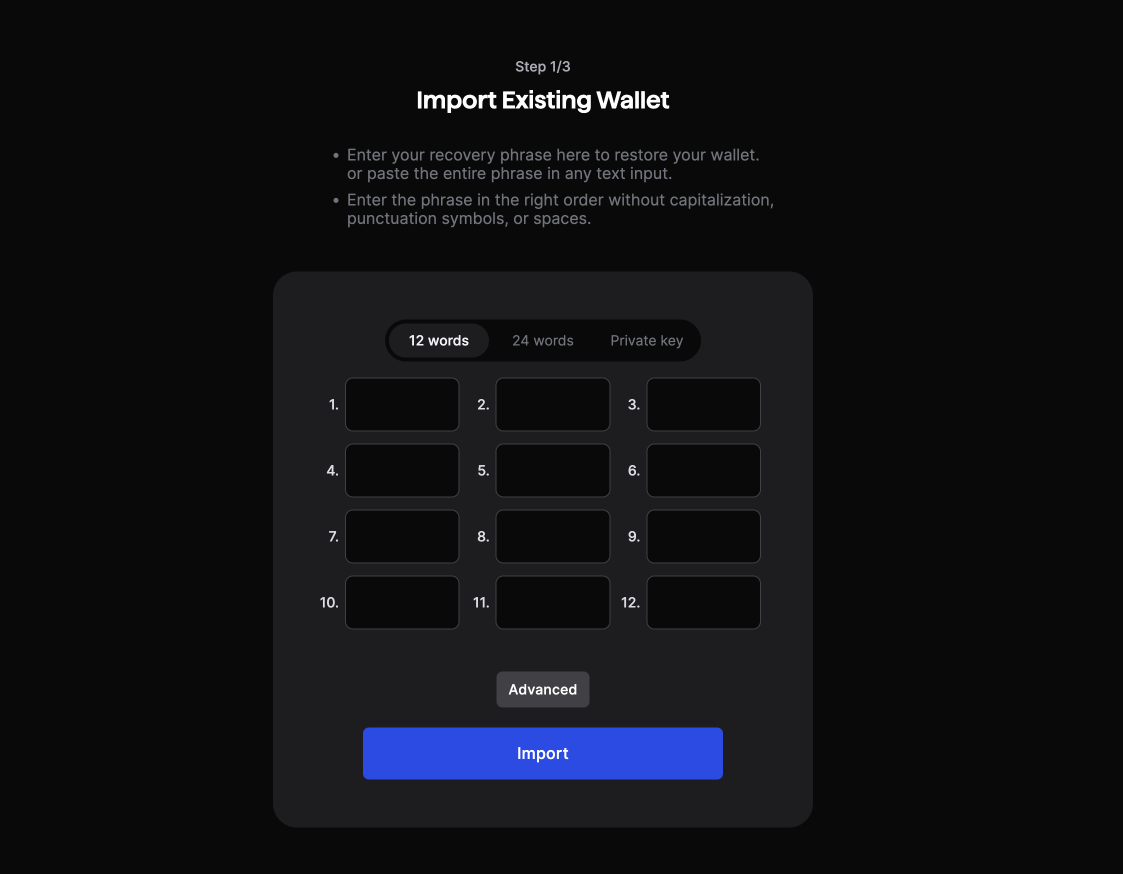
- Make sure you have imported the account with the correct derivation path, viewable by clicking on Advanced
- Normally, the derivation path should be
m/44'/…’/0/0/0, but if you see that importing the account via mnemonic on Keplr, the Cosmos Mainnet address displayed is different than yours, it is possible the derivation path ends with 1 (or another number) instead of 0 - If this is the case, you just have to start the process over, and replace the last 0 with 1
- Learn more in the Keplr FAQ
- If you have not used Keplr before, set a strong password for the Keplr extension, and click Confirm
Import an Account with a Ledger
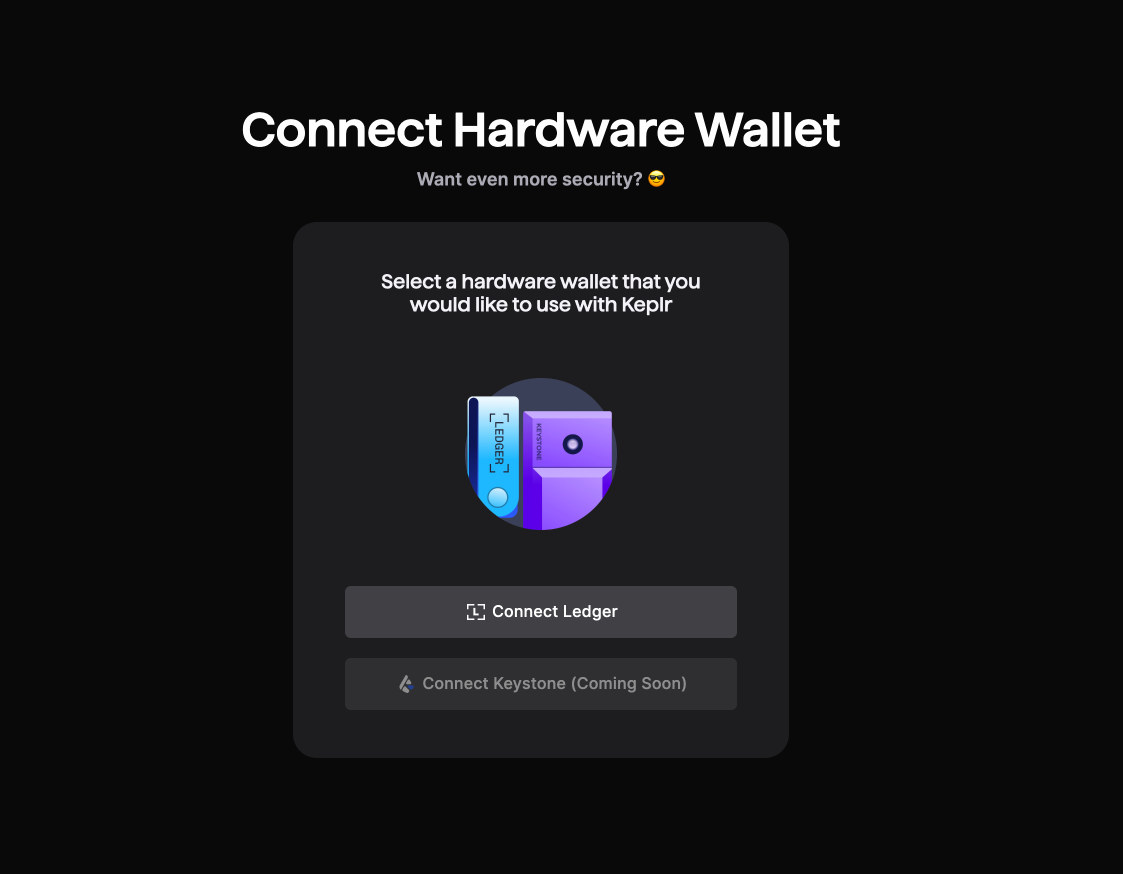
- In the initial pop-up window, choose Import Ledger
- If you have used Keplr before, click on the silhouette in the upper-right corner, then the blue box labeled Add Account, and select Import Ledger
- Be sure you have both the Cosmos and Ethereum Ledger apps downloaded on your Ledger device
- To complete the connection with your Ledger device, follow the steps described in the pop-up that appears (a detailed tutorial can be found here) or another article from a validator.
- If you have not used Keplr before, set a strong password for the Keplr extension, and click Confirm
- Switch to the Ethereum app on the Ledger, then select “HAQQ” from the Keplr chain registry to connect the public key
- All signing from Keplr will use the Ledger Ethereum app, with either EIP-712 transactions or standard Ethereum transactions.
Changing RPC/REST on Keplr Wallet
There are times when the wallet's connected RPC or REST is not working and requires an update. Check the networks list for endpoints to use. To change the configuration, follow these steps:
- Click on the Keplr Wallet Extension
- Go to
Settingsand go toEndpoints - Make sure you are on the
HAQQ Testnetnetwork from the dropdown. Testnet networks will likely be towards the bottom of the list. - Update either the
RPCorRESTor both inputs and clickConfirm